If security and privacy are important to you, then you need to set up a mobile VPN. This Essential Guide shows you how.
What is a VPN? A VPN, or Virtual Private Network, routes all of your internet activity through a secure, encrypted connection, which prevents others from seeing what you’re doing online and from where you’re doing it. Basically, a VPN provides an extra layer of security and privacy for all of your online activities. Want to learn more about VPNs in general? Check out our Essential Guide.
Why do you need a VPN on your iPhone or Android?
These days, we live on our phones and tablets, even more so than our computers. We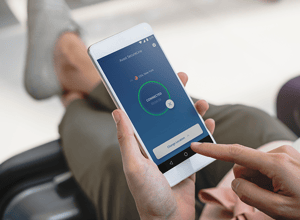 bank. We shop. We chat. We search. As we do all of these things, we are sending personal information out over a network and assuming that it is safe and private. Maybe it is, and maybe it isn’t. Do you really want to take that chance with your bank or credit card information?
bank. We shop. We chat. We search. As we do all of these things, we are sending personal information out over a network and assuming that it is safe and private. Maybe it is, and maybe it isn’t. Do you really want to take that chance with your bank or credit card information?
The number one reason to get a mobile VPN on your Android or iPhone is to ensure that you have a secure internet connection. How many times have you walked into a coffee shop and logged in to their free Wi-Fi using your phone? Perhaps your cell signal was weak, or maybe you just didn’t want to use up data in your mobile plan. The problem is, public Wi-Fi hotspots are not secure, even those that require you to input a password — hey, if you can get the password, so can everyone else. That means any knowledgeable hacker can access any data being sent over that connection, including yours. Setting up a secure VPN on your mobile device ensures that, no matter how you connect to the internet, the information you send will be secure.
 A mobile VPN also protects your privacy from prying eyes like your ISP, Google, and other websites that track your browsing habits. If you’ve ever used the “private browsing” feature in your Web browser so that you could compare prices for flights, hotels, or other services without being tracked, then a VPN is right up your alley. With a mobile VPN in place, you’re always in private browsing mode, so the only person or entity that knows where you’ve been on the internet is you. Don't forget, A mobile VPN is much more private different than browsing in incognito mode.
A mobile VPN also protects your privacy from prying eyes like your ISP, Google, and other websites that track your browsing habits. If you’ve ever used the “private browsing” feature in your Web browser so that you could compare prices for flights, hotels, or other services without being tracked, then a VPN is right up your alley. With a mobile VPN in place, you’re always in private browsing mode, so the only person or entity that knows where you’ve been on the internet is you. Don't forget, A mobile VPN is much more private different than browsing in incognito mode.
Another benefit to a mobile VPN is the ability to enjoy open, unblocked access to content. If you’re traveling abroad with your iPhone, Android, or tablet, you may not be able to access social media sites like Facebook and Instagram or access certain news sites due to censorship issues. Plus, subscription-based video services that you pay for may not be accessible in all areas. Sometimes, with a mobile VPN you can get around location blocks by selecting a U.S. or other “home” server.
For more real-world benefits, check out 8 Reasons to Use a VPN.

How to choose a VPN provider
Okay, now that we’ve convinced you that a VPN on your iPhone or Android is a good idea, you need to pick a VPN provider. Do a quick internet search, and you’ll realize that there’s no shortage of options — some are free, and some have monthly service charges. While using a free mobile VPN may be tempting, they usually have some limits which can frustrate you. But free mobile VPNs are a good way to try a VPN service in order to select which one you want to buy.
How do you narrow the field? Here are some questions to consider as you research mobile VPN providers:
Is the connection secure?
What encryption method does the VPN provider use? A good VPN will likely use 256-bit encryption and a stronger protocol like OpenVPN (more on this in a second), while a free service may use a lower level of protection. Some free VPNs don’t actually use any encryption at all: these might be good for unblocking content, but they’re not good for security.
Is the VPN provider logging your activity?
If your number one goal for a VPN is privacy, then you want to make sure that the service you choose does not keep a log of your activity. Check privacy policies of the products you are considering and see what you are comfortable with.
How does the company make money?
With a subscription-based VPN, you know how the company makes its money. With a free VPN, you can’t be sure exactly how the company is making a profit. You might just have to deal with a lot of ads in your browsing experience, or they could be selling your personal info to advertisers, which defeats at least one purpose of using a VPN.
How fast is the connection? How many servers does it have?
Will the VPN slow down your internet experience dramatically? If a service has fewer servers in fewer locations, you may have to share bandwidth with other users, and you may not always have access to the VPN when and where you need it. A lot of subscription VPN applications offer a free trial to test these functions.
Are there usage caps?
Some free services might limit your daily or monthly usage. Some VPN providers offer a free tier that offers limited use and gives you the ability to upgrade to a subscription with unlimited use.
Setting up your VPN on your iPhone or Android
Once you’ve chosen a provider, it’s time to set up the VPN on your phone. There are a couple of ways to do this. The first and most straightforward option is to:
- Purchase a VPN app in the Apple store or the Google Play store and download the app
- Follow the setup instructions. Generally, these applications are easy to set up, even for the novices. And, they’re easy to maintain, since you can set up and save preferences. Avast SecureLine VPN offers apps for both Android and iOS mobile devices. And, it has 256-bit bank grade encryption and is built on the strong OpenVPN and OpenSSL protocols.
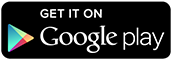
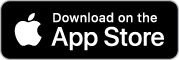
Technophiles keep reading: Want more control over your VPN?
The second option is to manually set up the VPN on your mobile device, which obviously requires a bit more time, effort, and knowledge. This approach is best suited for someone who wants more control over the VPN experience, including the ability to choose a specific protocol and customize settings.
What are the different VPN protocols?
If you opt to go the DIY route and set up the VPN manually, you will have to choose which VPN protocol you want to use. So, it’s a good idea to familiarize yourself with the different options that are available — how they operate and their strengths and weaknesses. Some VPN providers, including Avast SecureLine, support multiple protocols.
OpenVPN
One of the most popular and recommended protocols, OpenVPN is a highly secure, highly configurable open-source platform that can use AES 256-bit encryption and is especially good at bypassing firewalls. OpenVPN works on all of the major operating systems, including Android and iOS. However, it is not natively supported on any platform, which means you have to add it to your mobile device via a third-party client (we’ll explain how to do this in the next section).
PPTP
Point-to-Point Tunneling Protocol is a common protocol supported by most operating systems. It was developed by Microsoft and others back in the 1990s. This protocol is fast, but it’s considered to be one of the least secure options available today — which is probably why it is no longer natively supported by iOS. We do not recommend the use of this protocol, so we did not include it in the setup sections below.
L2TP/IPSec
L2TP stands for Layer 2 Tunnel Protocol. On its own, L2TP is a tunneling protocol that does not provide any encryption, which is why you’ll generally see it mated with IPSec encryption. Together, this duo is pretty easy to set up and is supported natively on many devices. It provides good security, but there is some concern that the NSA has successfully cracked it. Because it uses a single port (UDP port 500), it’s also easier to block and not as good at bypassing firewalls as OpenVPN. Plus, because it’s a two-step process of conversion and encryption, it’s not as fast.
IKEv2
Developed jointly by Microsoft and Cisco, Internet Key Exchange version 2 also lacks encryption on its own and must be used in tandem with IPSec. It is a fast, secure protocol that is especially good for use on mobile devices because it can move from one connection type to another (i.e., cellular network to Wi-Fi) and still maintain a secure connection. IKEv2 is not as widely supported as the others on this list, but it is supported natively on iOS, Blackberry, and Windows.
IPSec
IPSec can also be used on its own and is natively supported on iOS devices.
SSTP
Secure Socket Tunneling Protocol is a proprietary Microsoft protocol that can provide a very secure connection and is good at bypassing firewalls, but its compatibility is limited to Windows devices.
How to set up OpenVPN on your mobile device
We’re devoting a special section to configuring OpenVPN because walks the line between using your VPN provider’s client app and doing a manual VPN setup based on the protocols your phone supports. As we mentioned above, OpenVPN is not natively supported on any mobile platform, so you do need to install a third-party software application on your mobile device.
Before you do, make sure that your VPN provider supports the OpenVPN protocol (they probably do). From your provider’s website, you will need to download the needed OpenVPN configuration files for the servers you want (they will have the extension .ovpn) to your mobile device. Make sure you know where the files are saved. You may be able to download all of your provider’s configuration files in one ZIP file or just download the specific ones you want. (Android devices do not have the native ability to unzip a file, so you would need to use a file manager program.)
The next step is to download the official OpenVPN Connect application to your mobile device — either OpenVPN Connect for Android or OpenVPN Connect for iOS. During setup, you will need to import the configuration files and enter the login credentials for your VPN service. The OpenVPN website provides setup instructions for both iOS and Android, and your VPN provider probably offers these instructions as well.
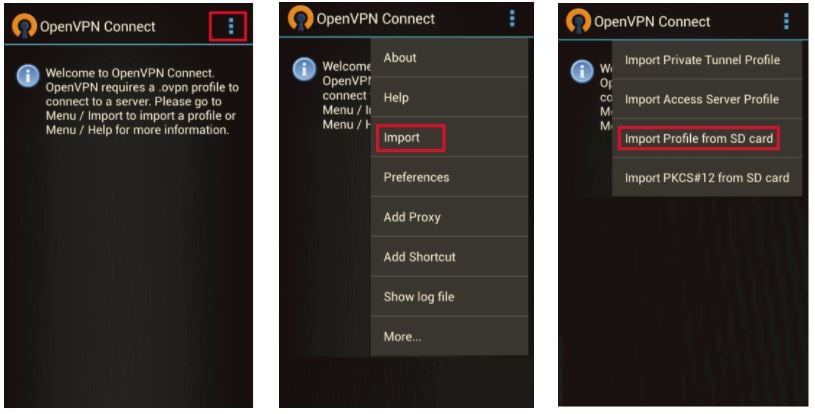
How to manually set up a VPN on an iOS device
iOS devices natively support the L2TP, IPSec, and IKEv2 protocols. To configure a VPN on your iPhone or iPad, go to: Settings > General > VPN > Add VPN Configuration > Type. Here you can select IKEv2, IPSec (by itself), or L2TP (which includes IPSec encryption, even though it doesn’t say so).
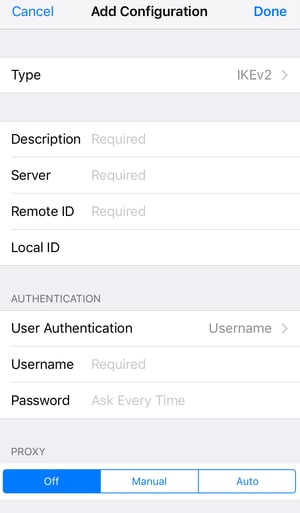
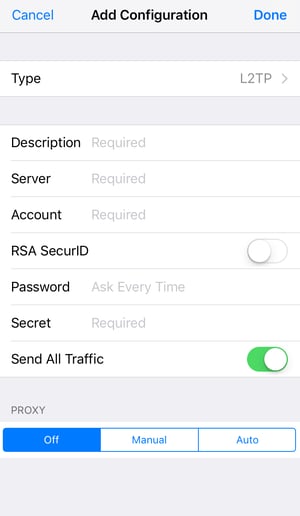
Then you need to fill in the required fields, which includes the server address you want to use from your VPN provider, your account name and password, and a remote ID (for IKEv2) or pre-shared key (for L2TP or IPSec). If your VPN provider supports these protocols, you should be able to locate your remote ID or key in your account/customer profile. Then hit “Done” to connect. You will need to repeat these steps for every server you want to set up.
How to manually set up a VPN on an Android device
Android devices natively support L2TP/IPSec but not IKEv2. To set up L2TP/IPSec, go to: Settings > Wireless & networks > More > VPN
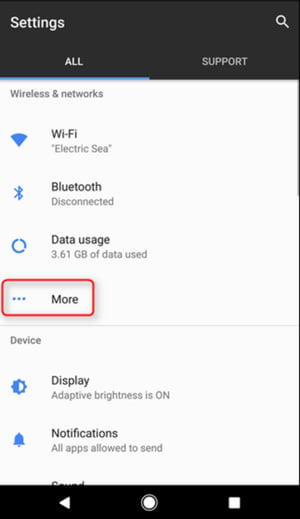
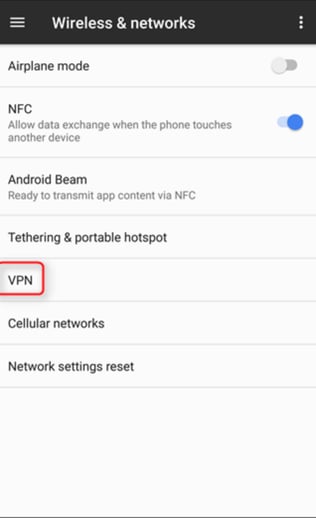
Click the + sign to add a VPN and fill in the required fields, which includes the server address you want to use from your VPN provider, your user name and password, and a pre-shared key. Then hit “save.” You will need to repeat these steps for every server you want to set up.
If you wish to use the IKEv2 protocol on an Android device, you will need to download a third-party software app like strongSwan VPN Client.
Get a secure connection
If your mobile device is an indispensable part of your daily life, then a VPN is an invaluable tool to protect your sensitive data, safeguard your privacy, and provide open access to the internet. Whether you’re a tech-savvy do-it-yourselfer or a tech-wary “just give me an easy app” kind of person, there’s a mobile VPN solution for you.
Now that you’ve read this guide and are armed with the tools of knowledge about all things related to mobile VPNs, it’s time to arm yourself with the tools of protection. Download a free trial of SecureLine VPN today.
Updated on April 12, 2022 with new updates and information