For parents having issues with your kids facing addictive or inappropriate content on YouTube, we have some advice for you.
I love YouTube. Whenever I need to learn how to fix something or want to learn to make something new in the kitchen, I turn to its endless videos.
As a parent of young kids, I was resigned to the eventuality of YouTube in my children’s lives. When my child started watching sports and nature videos, it all seemed pretty innocuous. Then, during the first lockdown of the Covid-19 pandemic in 2020, my kids discovered Minecraft gaming videos—and their use patterns changed in an instant.
Soon, they were glued to YouTube for hours at a time. I was okay with it. I was trying to keep my head above water at work with three kids at home. And when they were on YouTube, they weren’t fighting. But soon, they couldn’t stop. When I would suggest other activities, they became angry and lashed out. They bugged me endlessly about getting back on YouTube.
I tried setting limits, but my will was no match for the lure of YouTube. So, to end the pain, I blocked it. After a couple of days, the kids forgot about the gaming videos. We still had some issues around device dependence, but for the most part, they were ready to put the screens down when it was time.
Fast-forward to September. Our children returned to school from home, and the school district was able to provide each student with a school-issued iPad or Chromebook. We took them home and things seemed to be going pretty well. My second and fourth graders were adjusting—they seemed to be able to handle all the time online. So imagine my surprise when I came behind them one afternoon and there on the screen is my arch internet nemesis, “Unspeakable Gaming.”
.png?width=1600&name=pasted%20image%200%20(1).png)
And when I dug a little further, I found this:
.png?width=1600&name=pasted%20image%200%20(2).png)
And this.
.png?width=1600&name=pasted%20image%200%20(3).png)
AND this.
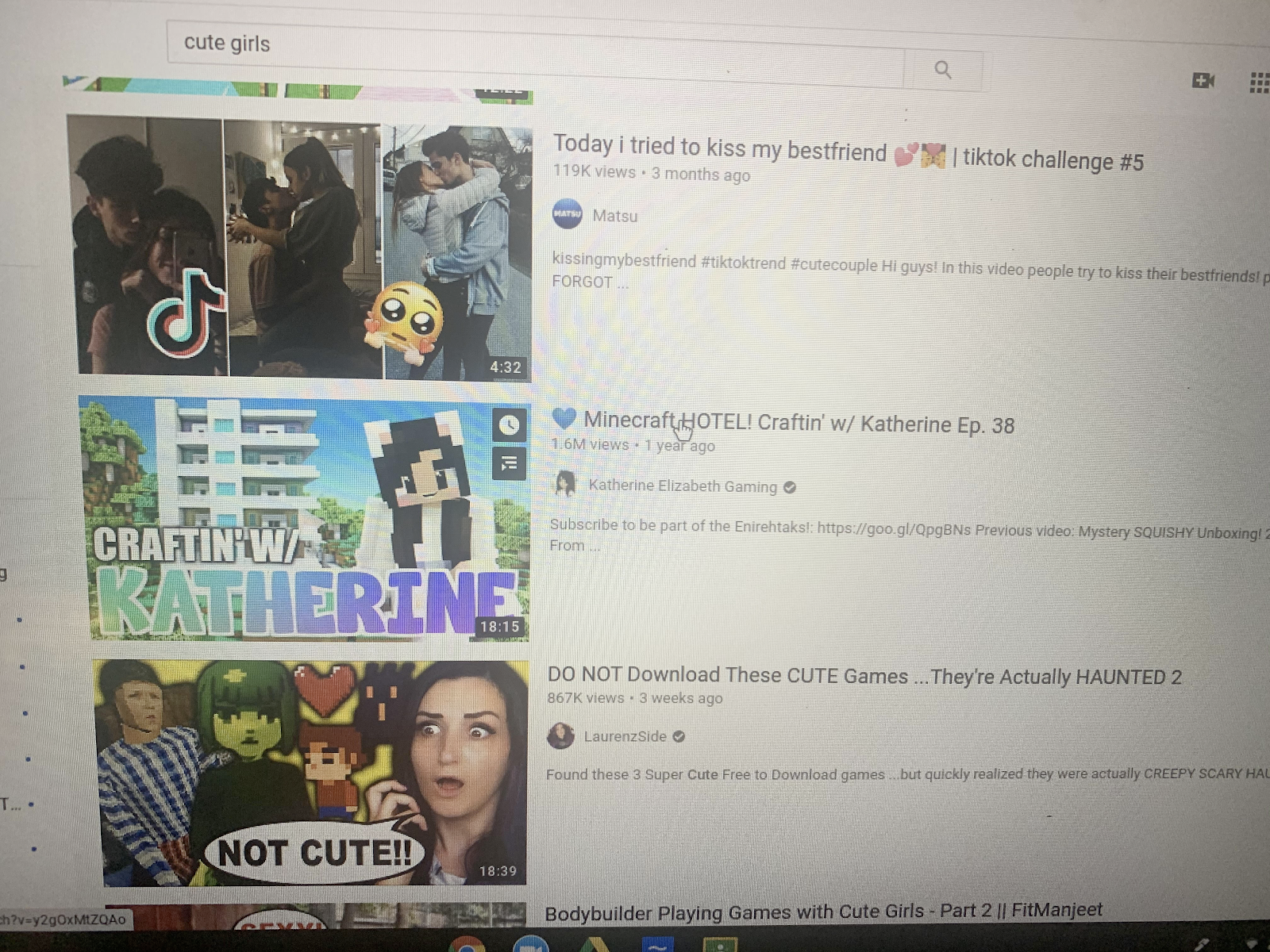
…on my seven-year-old’s school-issued Chromebook.
My first reaction was shock. I was surprised the school district hadn’t locked YouTube down, so I went to try to restrict it myself. But after playing around with the school-issued device for a few minutes, I realized I couldn’t even adjust the settings, much less set content controls.
Most kids are going back to school with Chromebooks, the most popular device for cash-strapped school districts. And while most school districts are exerting some level of control over those devices, there’s no standard everyone is following. In some instances, that control is shared between the district and the parents. In others, the matter is a bit more complicated.
Regardless of your situation, here are some things you can do to take control over new devices in your home.
How to take control of a school issued device
First things first: check if your school-issued device allows you to use its native parental controls. If these settings are available, you can restrict access to YouTube and other apps directly through the device’s settings.
But—as it’s often the case—what if the device doesn’t allow enough control? If the built-in options fall short, see if you can install your own parental control software. Have an open conversation with your kids about the controls you’re setting and why, rather than hiding it from them.
How to set controls on your home network
If you can't adjust the device itself, don't despair! You still have the option to manage what happens on your home network. In order to do that, you need to make some changes to your router, which is where the internet comes into your home and is turned into a Wi-Fi signal. Like the door to your home network, the router is another point where you can set boundaries for what a phone or tablet can do on the internet.
Many of these routers allow you to create granular settings, such as blocking specific sites or services during certain hours. This can be particularly useful for controlling screen time during homework hours or family time.
If all else fails, collaborate with your school
If neither of the above options works, it might be time to contact your child’s school or district IT team. Many schools are adopting shared control structures between parents and the school, meaning both parties can decide on device usage outside of school hours. Work with your school to understand the controls they have in place and see if they can add more restrictions, especially during non-school hours.
Check out YouTube Kids
YouTube Kids is another option to consider, especially for younger children. The app has features that may help parents to better control what their children watch, such as screen time limits and an approved content section. While it isn’t perfect, it can offer a safer environment for younger children compared to the open-world of regular YouTube.
Building healthy digital habits goes beyond blocking
It’s no secret that parenting in the digital age is tricky—yet manageable. With a wealth of parental control tools, smarter home networks, and growing awareness of digital well-being at your fingertips, parents have more resources than ever to help manage their children’s online experiences. Whether you’re trying to block YouTube, set time limits, or promote a healthy balance between screen time and offline life, there’s a way to make it happen.
And remember, open communication with your kids is key. Helping them understand why limits are set will go a long way in creating a healthier, happier digital life for your family.