There are many different ways we use the internet, and many different reasons why we use it, but most browsers aren’t designed to support our varied browsing activities.
Instead, we’re forced to creatively use them to fit our needs. Your browser should work for you, not the other way around.
Avast Secure Browser’s modes is an innovative and powerful feature that customizes your mobile browser to your rules. Each mode has its own rule sets, such as your VPN settings, ad-blocker, search engine, and every tab that’s created in that mode will adhere to those rules. You can create as many modes as you wish, but we start you off with two pre-set modes to get you started - Secure Mode and Secure & Private Mode.
Secure Mode automatically blocks ads and trackers, and defaults to the OneSearch search engine.
Secure & Private Mode automatically deletes all browsing data and history, connects you to a VPN, blocks ads and trackers, and defaults to the DuckDuckGo private search engine.
If you want to customize further, simply create a new mode. You can have as many as you need for a truly custom browsing experience.
Getting started
When you get started with Avast Secure Browser on your iPhone, iPad, or Android device, your new tabs are grouped under the Secure Mode by default. You can change this anytime by tapping over to Secure & Private Mode, or creating a custom mode. Essentially, whichever mode you’re in when you close the browser will be the mode you’re in when you reopen it.
There are tons of security and privacy settings to choose from, including:
- VPN or local connection
- 30+ VPN servers (free customers can access the Fastest Server location)
- Device-wide VPN protection (available to Pro subscribers)
- Block ads
- Do not track
- Search engine
- Delete tabs on exit
- Automatically download files
- Delete browser cookies and cache when switch VPN on or off, or changing location
Creating a custom mode
- Tap the tab icon on the bottom navigation bar
- Tap the Custom Mode icon or the New Mode icon
- Tap the settings icon to define your rule set
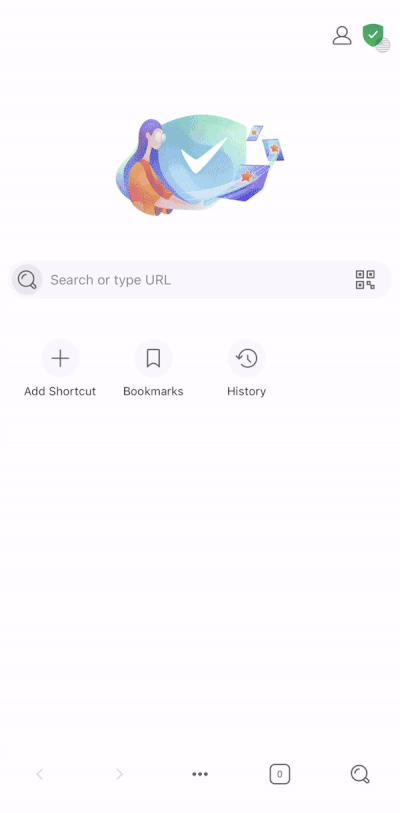
Making the most out of Modes
Set Avast Secure Browser as your default browser, see here how to do this. Or do it directly by opening your device's Settings app, then go to Application Manager or Default Applications. With ASB set as your default browser, any links you follow will be assigned to your private tabs and kept away from prying eyes.
Download Avast Secure Browser for Android and/or iOS free.