Your computer or mobile device has a pre-set default browser. This is the browser that will open whenever you click on a website link in another program, such as your email or direct message.
If you’re using a Windows computer, clicking a web link will usually open Microsoft Edge. If you’re using a Mac, the default browser is Safari. And if you’re on an Android device, the default browser may be a stock Android browser from the device manufacturer or Google Chrome.
While this saves you a few moments during the set-up process, these pre-set default browsers aren’t necessarily designed to be privacy-first. The good news is that if you don’t like your current default browser, switching to a secure browser, like Avast Secure Browser, is easy and straightforward. Here’s how to set Avast Secure Browser as your default browser on your Windows, Mac, and Android devices.
Windows and MacOS
- Download and install Avast Secure Browser onto your computer
- Open Avast Secure Browser
- Click the menu icon on the top right corner of the browser window

- Click Settings
- Click Default Browser in the left menu

Android
- Download and install Avast Secure Browser from Google Play
- On your Android, open the Settings app
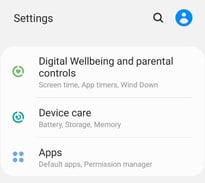
- Tap into your Apps list
- Tap Default Apps
Note: This navigation may vary depending on your manufacturer. If you can’t find this, try searching “Default apps” in your Settings app.
- Tap Browser App, then select Avast Secure Browser
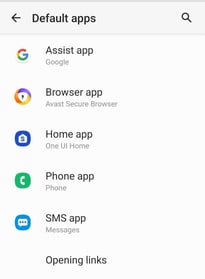
There are many good reasons to change your default browser. One big reason is the need for safer, private browsing that only a secure browser can provide. So remember, the pre-set default browsers aren’t set in stone. If you want a secure browser that protects your digital identity, switch to Avast Secure Browser.