As an internet user looking to personalise or boost your browser, you may decide to install an extension here and there; similar to installing an app on your mobile phone for extra security or to shop easily. If so, you might not be aware that those extensions you have installed want to know a lot of information, by requesting permissions.
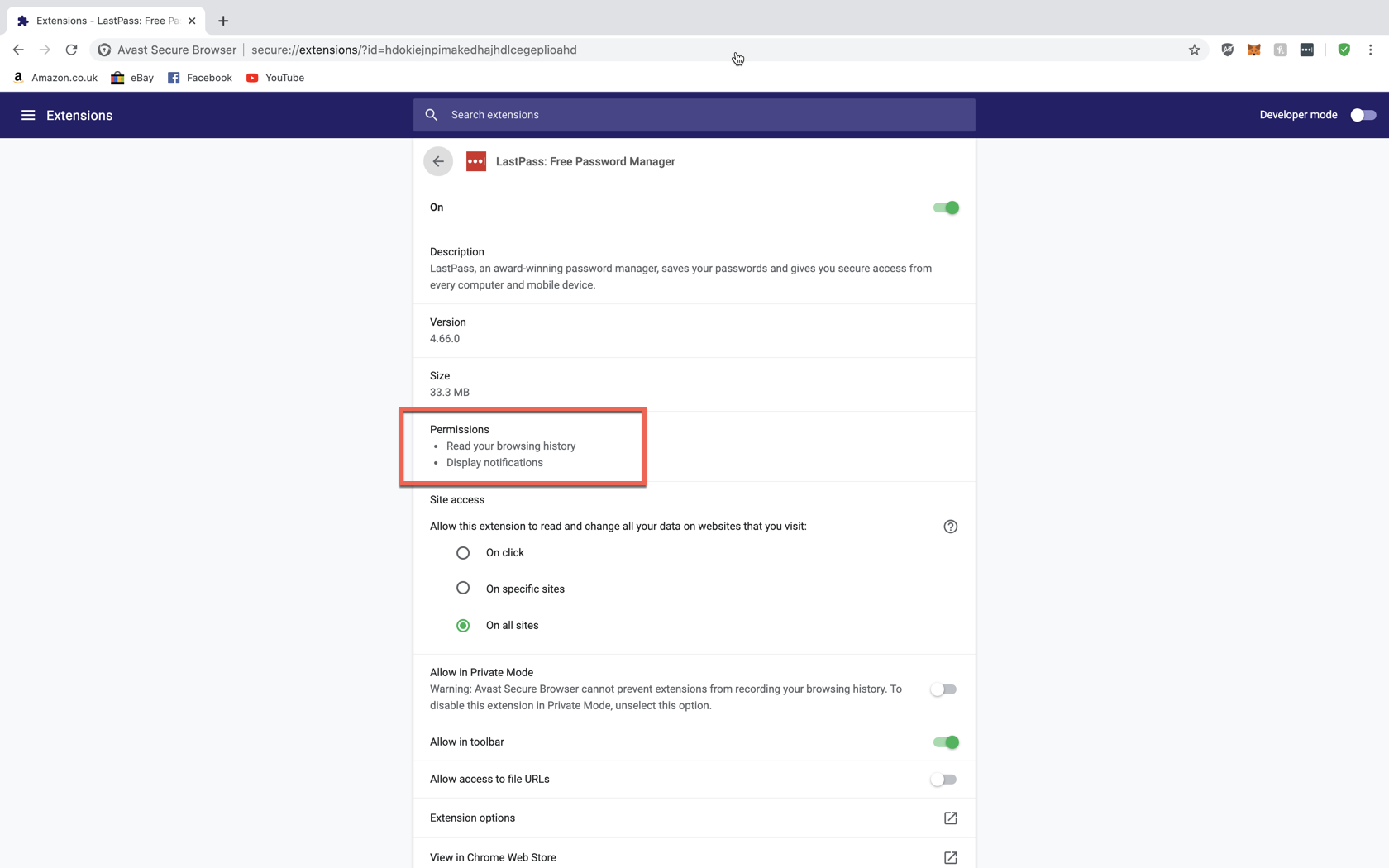
The amount of permissions extensions request can usually be placed into three levels.
- Highest level, it can access everything on your computer and on the websites you’re visiting.
- Medium level, it can access most of the data on the websites you visit.
- And lastly, the lowest level, it will only access precise data.
What is the reason that these extensions want to set permissions?
Unlike mobile applications where you can select which permissions you accept or decline, browser extensions are mostly all or nothing. One of the reasons for this is that it makes browser extensions easier for developers to program.
Any extension you use in your browser most likely needs some permissions in order for it to function. For example, an extension which needs to use the website you’re currently on will most likely ask, or automatically set for the “Read and change all your data on all the websites you visit” permission.
Just because an extension asks to read all of your data, does not mean that it’s not safe to use, but it’s a good idea to only install extensions that come from verified authors and ones you really trust.
Avast Web Store does its best to protect you and your family from extensions which are asking for unnecessary permissions by not offering those extensions in our store. The ones that are available, are coming from publishers and verified authors that can be trusted and are checked by our security and privacy team.
However, if you choose to install an extension listed elsewhere, such as in the Chrome Web Store. Make sure you read every single permission it asks for. If you see that it’s asking for permissions that have nothing to do with its intended purpose, we recommend that you don’t install it.
See here how you also can check out what kind of permissions are set by each extension:
- Right click on extension icon in toolbar or find them in the extensions page
(Settings > More Tools > Extensions)
- Manage extensions
- Here you can select the access the extension has to read and change all your data on websites that you visit:
- On click
- On specific sites
- On all sites
- And you can see the permissions it has set
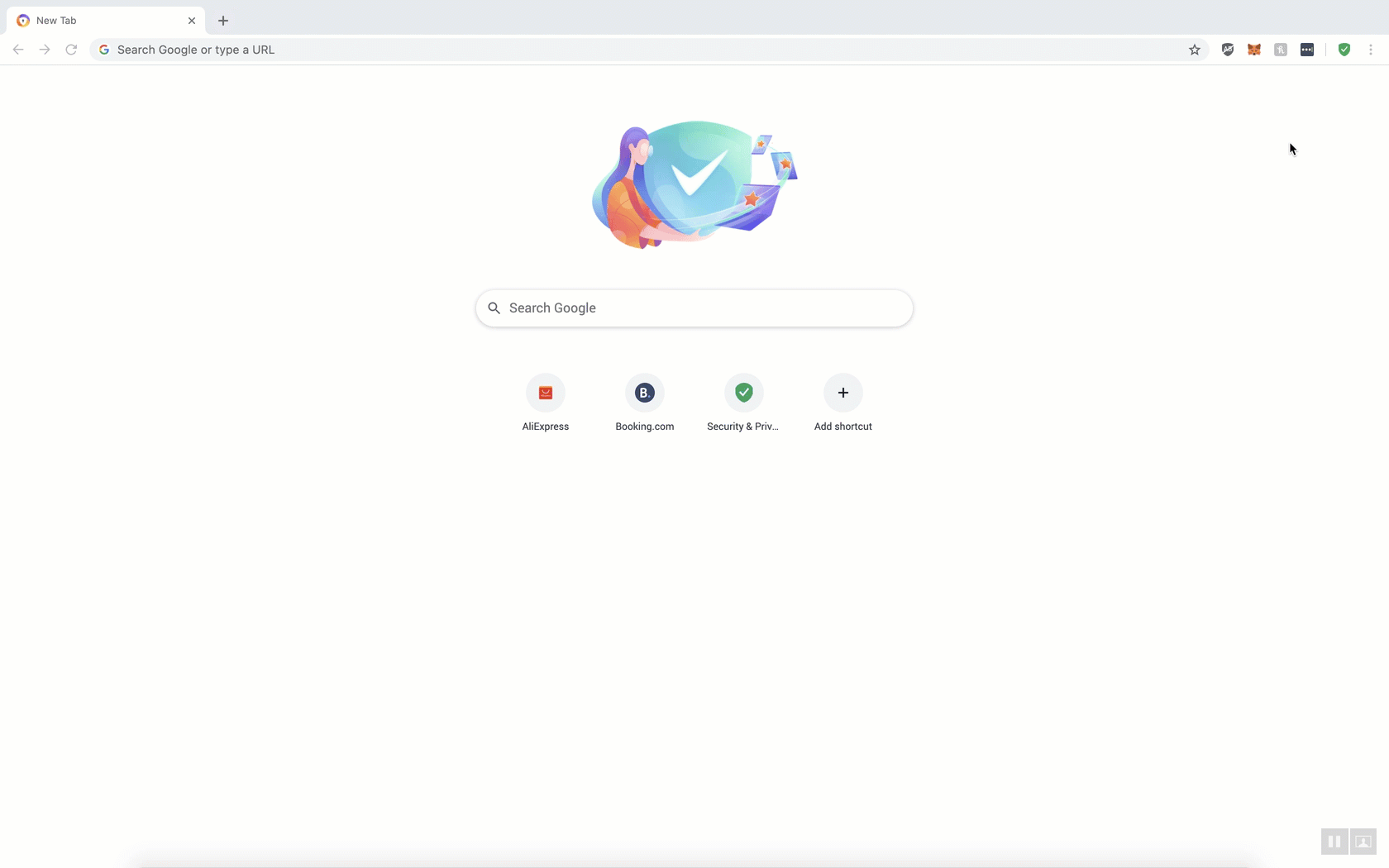
Another way to view extension permissions is to visit the extensions page in your browser:
- Click on the three dots in the top right of your browser window
- Navigate to “More Tools”
- Click on “Extensions”
- Click “Details” on the extension whose permissions you want to view
- Voila
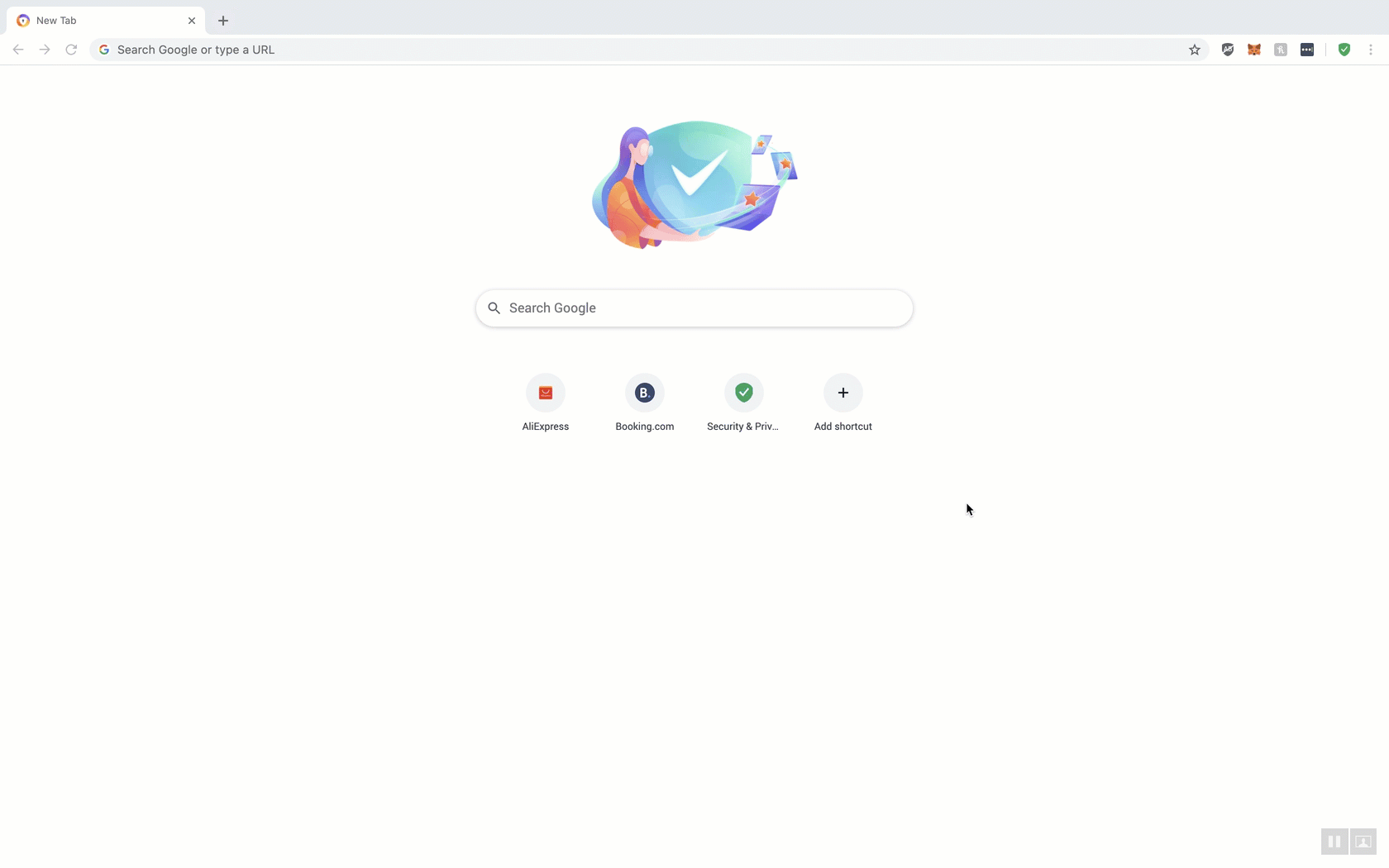
Another tip we can give before installing an extension from the Chrome Web Store or any other Extension Store, is to read other user’s opinions and reviews about it. Head over to the Avast Web Store and install trusted extensions that make you more productive, the ones available come from publishers and verified authors trusted by Avast.