Online banking is safe again when you use Bank Mode in Avast Secure Browser.
Cybercriminals perch themselves on public Wi-Fi networks, waiting for any of us to fall into their trap and spill our bank details over an open connection. Malware on your PC or device could have the ability to log all your keystrokes, capturing your login credentials to use in the near future. Your online banking info is the holy grail to these cybercrooks, and they won’t stop until they get it … unless you have Bank Mode.
What is Bank Mode
Bank Mode is an added protection on top of your security features already included with Avast Secure Browser. In combination with the Avast AV, it seamlessly creates an isolated desktop session within your normal desktop while you do your online banking or shopping of course. It’s kind of like your own private room that ensures no keyloggers are recording your strokes and no spying eyes are observing your transactions.
Bank Mode helps with more than just online banking. It can give you security whenever any sort of payment info or sensitive data comes into play. Use it for online shopping, managing your investments or cryptocurrencies, and much more.
You can select Bank Mode before each of your transactions, or simply set it to turn on automatically in your Avast Secure Browser preferences.
How does Bank Mode work
By opening the browser in an isolated desktop environment, it creates a safe space that’s out of reach even from your own apps. The high-security “walls” keep malware and anything remotely suspicious out, even requests from within your own system.
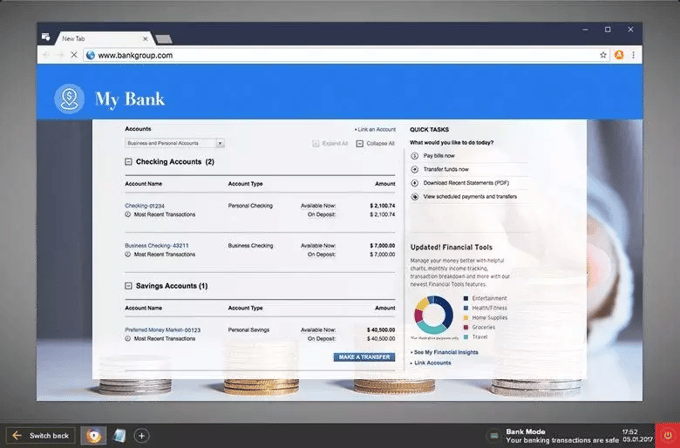
A sample Bank Mode isolated desktop environment is shown above
How do I use Bank Mode
Option 1 - through Avast Secure Browser:
- Open Avast Secure Browser
- Click the green Security & Privacy Center icon to the right of the address bar
- Click "Open" on the Bank Mode tile in the Security & Privacy Center
- Now you can bank or shop securely without having to worry about outsiders
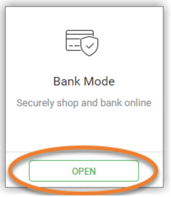
Option 2 - through Avast Secure Browser toolbar menu:
- Open Avast Secure Browser
- Click on the three dots menu in the top right corner of your browser
- Choose the "New Bank Mode Window"
- Now you can bank or shop securely without having to worry about outsiders
%20%E2%96%B8%20New%20Bank%20Mode%20Window..png?width=506&name=Open%20Avast%20Secure%20Browser%20and%20go%20to%20%E2%8B%AE%20Menu%20(three%20dots)%20%E2%96%B8%20New%20Bank%20Mode%20Window..png)
Option 3 - through Avast Antivirus:
- Right click the Avast Antivirus icon in the notification area of your Windows taskbar
- Select Run Bank Mode
- Now you can bank or shop securely without having to worry about outsiders
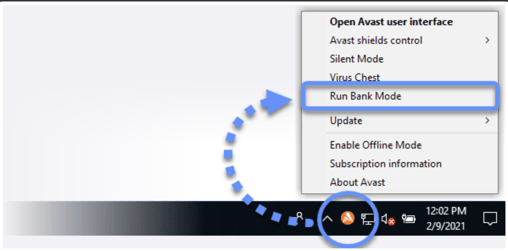
Or you can simply open your Avast Secure Browser, go to your bank and a notification will appear at the top of your screen to open Bank Mode. Plain and simple.
No other browser offers this type of isolated desktop environment that gives you more security to do your online banking, shopping, and any other activity that needs additional security. In order to use Bank Mode, you’ll need to also have Avast Antivirus installed on your device — both the free and premium versions will get the job done.
Bank Mode is just one of the many security tools featured in Avast Secure Browser. Built for privacy by security experts, this is the browser that has your best interests in mind. Make the internet fun again by protecting yourself with security that outsmarts the bad guys.
Download Avast Secure Browser for free (note: Bank Mode is Windows only and requires Avast Antivirus which you can download for free here and experience the difference. You’ll find yourself smiling a lot more.