Like to stream videos and stay productive? You will be able to multitask with Pop Out Video
Pop-out video or Picture-in-Picture (PiP), let you show a video (HTML5 videos) in a separate window. This handy feature lets you watch videos while you are scrolling through a page or when you are changing between tabs, boosting your productivity and giving you the ability to multitask.
See below the steps on how to use this feature:
- Hover the mouse cursor over the video.
- Click on the video button that is called “Miniplayer” at the bottom of the video, next to settings or type “i” on your keyboard.
Where to find the "Miniplayer" button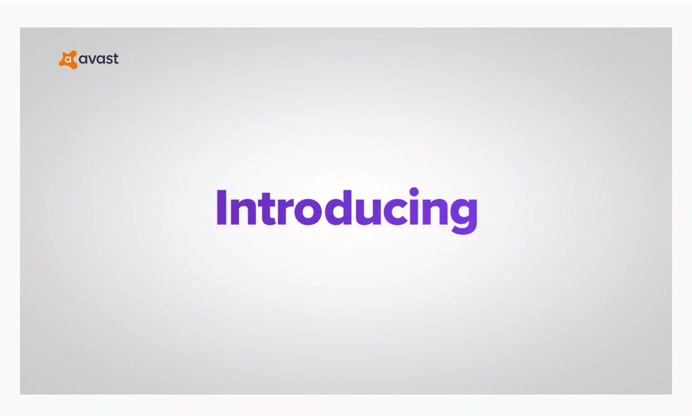
The video will be opened in a separate window so you can keep doing whatever you want to do, like working, browsing, reading, or studying. When using the pop out video, it will show some controls:
- You can pause the video.
- You can return to the main window by clicking on the left top icon.
- Moving to the next/previous video (when playing a video from a playlist).
- Skipping ahead or going back in the video timeline by either:
clicking on the progress bar, or using the left and right arrow keys while the pop out video is in focus.
- You can close the pop out by clicking on the right top “X” icon.