When browsing the web and online world, you’re bound to navigate through a ton of different websites. Those sites can be for work, news, education, shopping, entertainment, recipes - the sky’s the limit. Because the web is almost incomprehensibly vast, you need a way to keep track of your favorites sites. That’s where bookmarks come in.
A bookmark is a hugely useful feature in your browser that allows you to save a website’s URL for future reference. In most browsers, these saved sites are called bookmarks, but they can also be called favorites or speed dial in others. Regardless, the function is the same - quick access to saved sites. One of the benefits of bookmarks is that they’re incredibly easy to create. When you’re on the website you want to save, click on “Bookmarks” from your browser settings or the top menu, and select “Bookmark this tab”. If you see a star icon in your browser URL bar or omnibox, you can click that instead to quickly bookmark the site. Alternatively, hitting Control + D (Windows) or CMD + D (Mac) on your keyboard will create a bookmark of the URL you’re on at the time.
How to create a bookmark
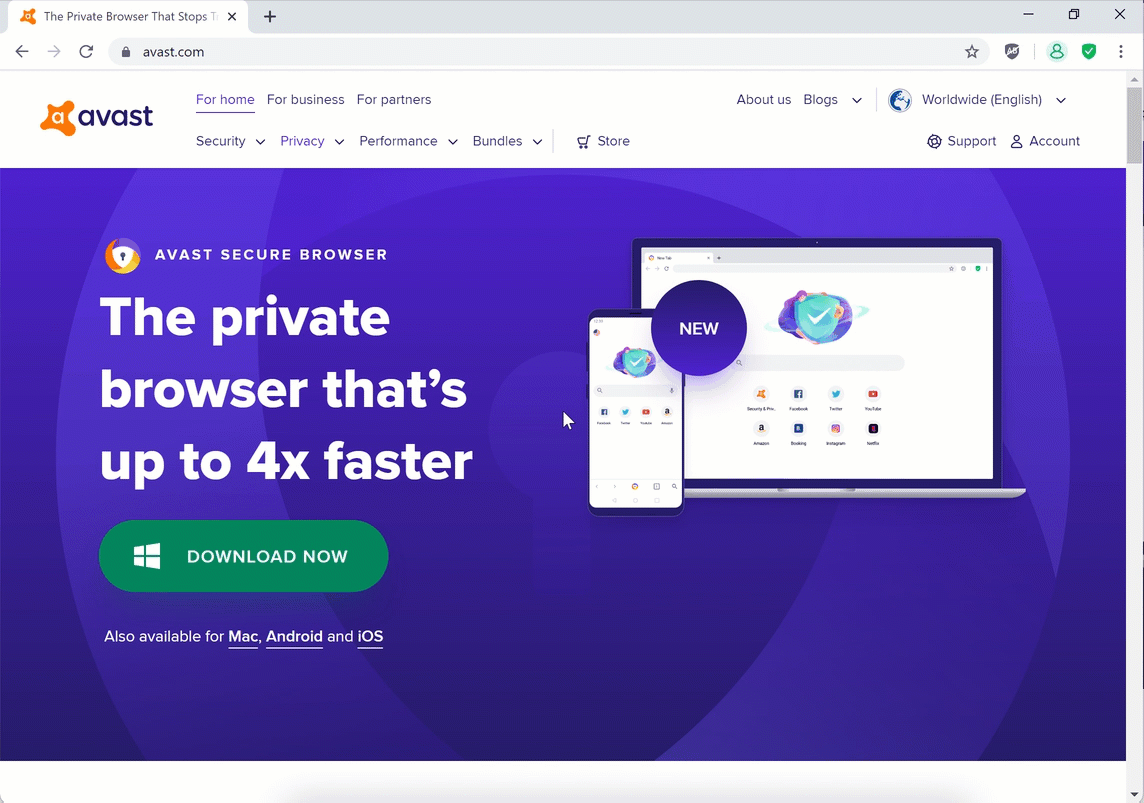
To make the most out of bookmarks, you need to keep them tidy and organized. Instead of saving all your bookmarks to the default folder, you have the option to create a new folder and add it there. You can create as many bookmarks and folders as you need, helping you keep track of your favorite sites on the web and saving you time.
How to create a folder for your bookmarks
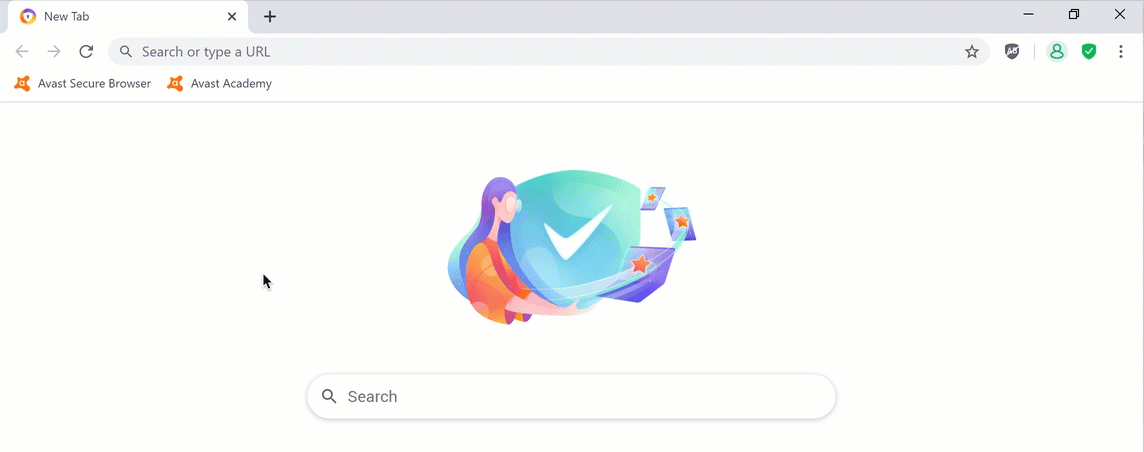
On top of that, you can also add those favorites to your bookmarks bar for even faster access to your favorite sites. The bookmarks bar is placed below the omnibox (a.k.a. your browser search bar). Don’t see it? Go to your browser settings and make sure you have “Show Bookmarks Bar” enabled.
With Avast Secure Browser it’s super easy to import data that is important to you from a previous browser, such as Chrome, Microsoft Edge, Firefox, or Opera.
In addition to bookmarks, there are different kinds of data saved when visiting a website which can be imported to Avast Secure Browser.
- Browsing history, previous visited websites.
- Favorites/bookmarks, the sites you have saved and want to have quickly access to.
- Saved passwords, passwords for websites you have saved - so it’s easier to login.
- Autofill form data, your name, address, credit cards, and your phone number is mostly saved to make sure you don’t have to fill it again.
- Cookies, small data files that websites use to store information about you and your browsing habits.
As netizens become aware of how large a digital shadow they’ve been casting online, more and more are flocking to private browsers like Avast Secure Browser that prioritize data privacy and security. Avast Secure Browser features a built-in privacy and security suite, complete with ad-blocker, anti-phishing, anti-tracking, automatic HTTPS encryption, and more. Try our next-generation privacy browser on Windows, Mac, Android, and iOS.